Orangescrum + GitHub
Bring your code and projects together. Sync GitHub repositories, commits, and pull requests directly into Orangescrum for seamless project and development management.
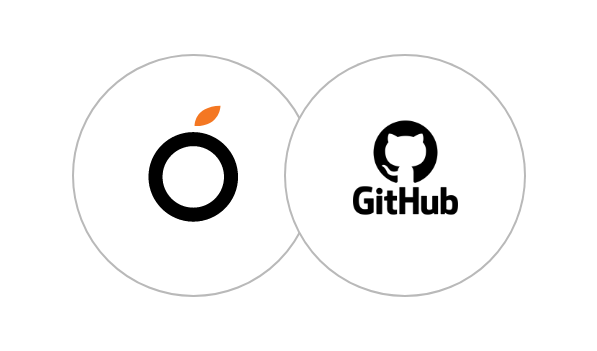
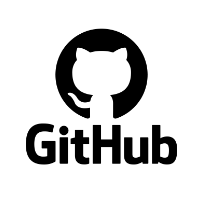
Sync Code, Tasks, and Collaborate in Real-Time with GitHub
Keep your projects aligned with development progress by tracking code updates alongside tasks and milestones.
How to Set Up GitHub Integration
Automatically link commits, pull requests, and issues to Orangescrum tasks to maintain transparency and accountability between your engineering and project teams.
Login to Orangescrum
Sign in to your Orangescrum account using admin access.
Go to GitHub Integration Page
Navigate to Settings → Integrations → GitHub in your workspace.
Authorize GitHub Access
Click “Connect GitHub” and grant permission to Orangescrum for repository access.


